Unlock hidden features in Android for a smarter experience

For many users, Android offers hidden features that can enhance convenience and security.
Whether you’re a casual user or just getting started with the operating system, here are some handy tricks that you might not be familiar with:
Share Wi-Fi with a QR Code
Imagine you have guests over for the holidays, and instead of sharing your Wi-Fi password openly, you can simply generate a QR code for them to scan. This makes connecting to your network fast and secure. To use this feature, navigate to Settings > Network and Internet > Internet, select the network you want to share, and tap “Share.” After verifying your identity with a password, PIN, or biometric authentication, you’ll be presented with a QR code. Your guests can scan this code with their phone, or you can even screenshot and print it for future use, eliminating the need to pass your phone around.
Unlock Developer Options for More Control
Android’s Developer options menu isn’t just for developers. Once activated, it gives users access to powerful features such as USB debugging, forcing a peak refresh rate, and adjusting Bluetooth connections. To activate, go to Settings > About Phone, and tap “Build number” seven times. You’ll then find Developer options under Settings > System, where you can explore and fine-tune various settings that can give you more control over your device.
Translate Text Instantly with Your Camera
Planning a trip abroad? Android’s camera app can help you translate foreign text in real-time. Simply open the camera, tap the Lens icon in the search bar, point it at the text you want to translate, and hit the Translate button. The app will instantly display the translation, allowing you to copy it, search for more information, or even save it. This feature can be invaluable when reading foreign menus or signs.
Simplify Phone Access with Extend Unlock
If you’re at home and feel secure, you may not need your phone locked all the time. Android offers the Extend Unlock feature (formerly known as Smart Lock), which automatically keeps your phone unlocked in trusted locations, like your home. To enable it, go to Settings > Security > More security & privacy > Extend Unlock. After verification, you can configure trusted places, devices, or even on-body detection. Just remember to use it wisely, as it may pose a security risk if others have access to your home.
Store Important Medical Information
Android allows you to store vital medical details, such as your blood type, allergies, or medications, in case of emergencies. This information could be life-saving. To set it up, go to Settings > Safety & emergency > Medical information and input relevant details. You can also make this information accessible from the lock screen during emergency calls by enabling the appropriate setting. While emergency responders need to know this feature exists, it’s a small but critical precaution that could make a big difference.
These hidden Android features can simplify everyday tasks, improve security, and even assist in emergencies, offering a richer and more user-friendly experience.
Image from Pxhere (Free for commercial use / CC0 Public Domain)
Image Published on March 22, 2017
You may also like
Image Reference: https://pxhere.com/en/photo/1223114
Recent Posts
- Rewire your mind: How neuroplasticity shapes memory & moodNeuroplasticity plays a vital role in both memory and emotional resilience.
- RBI defers Phase 2 of CTS, revises clearing hoursUnder the new schedule, the presentation session will now operate from 9:00 AM to 3:00 PM.
- Bank of India announces Apprentice Recruitment 2026Interested candidates can apply through the official website until January 10, 2026.
- Rewire your mind: How neuroplasticity shapes memory & mood
What’s new at WeRIndia.com
News from 700+ sources
-
National badminton tournament in Vijayawada concludes
-
Rishikesh forest survey sparks mass rail blockade; protesters clash with police
-
What election rules miss about shadow campaigns in India
-
NY celebrations: 20,000 police personnel deployed in Bengaluru; heat map system to monitor crowd density
-
Millions use blue light glasses daily, but do they actually prevent eye damage?
-
Kakatiya University Pharmacy College Marks Golden Jubilee
-
WeRIndia – A News Aggregator
Visit werindia.com for all types of National | Business | World | Politics | Entertainment | Health related news and much more..









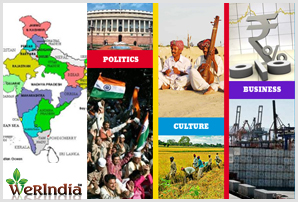
Leave a Reply