Adding and managing credit cards to Google Pay
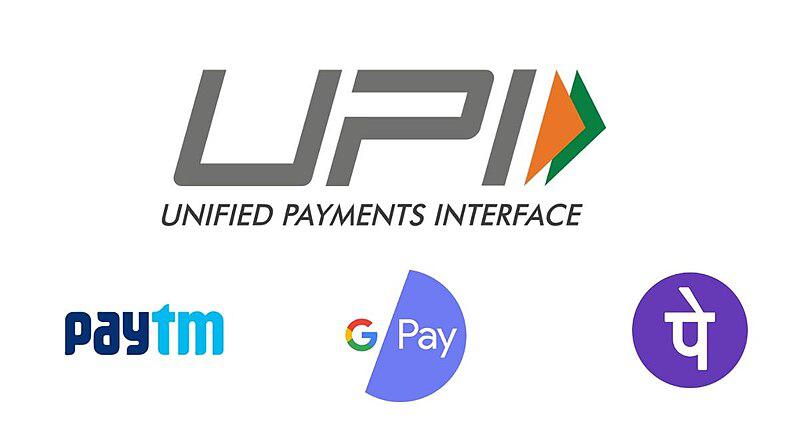
Google Pay, also known as GPay, has become a popular platform for bill payments and money transfers.
This digital wallet and payment system by Google enables contactless purchases via tablets, Android phones, and watches.
Here is the procedure to add a credit card to Google Pay in India:
- To add a credit card to Google Pay, first download GPay on your mobile device.
- Then open Google Pay and click on your profile picture to select ‘Bank Accounts and Cards’.
- Click on‘Add card’ to enter your credit card number, expiry date, and CVV.
- Click on ‘Save’ after inputting your name and billing address. Also, you need to accept the issuer’s terms and conditions.
- Google Pay will contact your bank to verify the credit card.
- Authenticate the process via OTP by entering it and clicking on ‘Activate’ next to the credit card’s payment methods.
- Assoon as the card is added to your G Pay account, you will see a confirmation message.
To link your credit card with UPI using Google Pay, follow these steps:
- After tapping on the ‘Profile’ icon in the app, click on the Bank account option.
- Select the add debit cardor credit card option, and enter all your details including card and billing address.
- Now,your card is ready, and you can make payments using your linked credit card.
If you want to remove a credit card from Google Pay, follow these steps:
Select the credit card you want to remove in payment methods which is visible under settings. After selecting, simply click on the remove card option.
Google Pay makes managing your payment methods simple and convenient. Adding, linking, and removing credit cards can be done in just a few steps, ensuring a seamless payment experience.
Whether you’re making in-person or online purchases, Google Pay provides a secure and efficient way to handle your transactions.
Image Credit: Surajk22SK, CC BY-SA 4.0, via Wikimedia Commons
You may also like
Image Reference: https://commons.wikimedia.org/wiki/File:Surajk_yadav.jpg
Recent Posts
- Eat your way into a Lucky New YearIn Ireland, New Year’s Day centres on simplicity. Buttered bread is eaten to symbolise security and abundance.
- A village innovation, from paddy waste to plastic-free platesAgriwareplates, available in sizes ranging from 10 to 12 inches, are priced at ₹7 each, while cups cost ₹3 and bowls ₹4.
- When silence builds a stronger voiceDhwani Pravinbhai Patel’s journey stands as a powerful reminder that resilience can grow quietly and still transform lives.
- Eat your way into a Lucky New Year
What’s new at WeRIndia.com
News from 700+ sources
-
Khaleda Zia laid to rest as thousands of mourners bid emotional farewell to BNP patriarch
-
Google Doodle celebrates New Year 2026 with festive party artwork; look at major doodles of 2025
-
Israel claims 20,900 strikes across Gaza, Lebanon, Iran, Yemen in 2025
-
UP: Burqa-clad men dancing to Dhurandhar song sparks outrage
-
Yearender | Indias 2025: Red Lines, Terrorism And A Decisive Shift In Policy
-
HAZARE TROPHY | Mumbai, laced with Sarfarazs big hundred, mauls Goa
-
WeRIndia – A News Aggregator
Visit werindia.com for all types of National | Business | World | Politics | Entertainment | Health related news and much more..









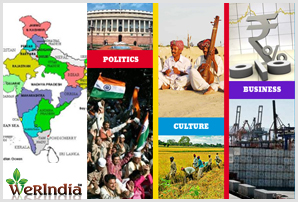
Leave a Reply