How to place Reissue request for ITR refund

Many taxpayers filed their income tax returns and now they are waiting for their tax refund if any. Some have received their income tax refund while others might not have received yet.
There are two main reasons for this. The first thing is that PAN card should be linked to the bank account to which your income tax refund is to be credited. Also, you should pre-validate your bank account on the income tax e-filing website.
The income tax department sends an intimation via SMS and e-mail to the assessee under section 143 (1) of the Income Tax Act regarding the amount of the refund payable along with the refund sequence number.
If you did not receive the income tax refund, you can place the refund reissue request with the IT department.
Before placing the request, know the reason for denial of refund the Tin-NSDL portal.
After that follow the below-mentioned steps to raise the reissue request for the refund.
- Go the e-filing portal. Click on ‘My Account’ followed by ‘Service Request’ option.
- In the ‘Request Type’, choose ‘New Request’ and ‘Refund Reissue’ under category and click on ‘Submit’.
- All the details including income tax return type, assessment year, PAN, Acknowledgment number etc. are shown there.
- Select ‘Submit’ hyperlink under the ‘Response’ column. You will find the status of pre-validated bank accounts and EVC there.
- Select the bank account in which the refund is to be credited and click on ‘Continue’. When you choose the account, other details like IFSC, bank name and account type would be displayed.
- Click on ‘OK’ if all the details are correct.
- If you do not have any pre-validated bank account, then you will be re-directed to the ‘Prevalidate bank account’ screen.
- Enter all the essential details and click on ‘Pre-validate’ option.
- You can also choose EVC or aadhaar OTP to proceed.
- After clicking on ‘OK’ option, you will get a message that confirms the successful filing of refund reissue request.
Image Credit : Pikrepo (Free for commercial use)
Image Reference: https://www.pikrepo.com/fbaoc/tax-refund-folders-laptop-showing-refunding-taxes-paid









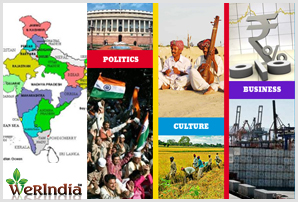
Leave a Reply