How to use WhatsApp Payments Option

WhatsApp Payments is available now to both Android and iOS users in India. It has been testing this service for more than a year. At last, it received the approval from the National Payments Corporation of India (NPCI).
India is a major market for this social media messaging app. However, it could not roll out its services to all users due to regulations.
Initially, the service is available to only a few users due to limits set by the NPCI. No third party payments app can process more than 30 per cent of all UPI transactions in a month as per the NPCI.
Though WhatsApp has more than 400 million users in the country, the payments service is rolled out to only 20 million users due to this.
WhatsApp has been approved to roll out UPI-powered payments in India. It has partnered with five leading banks like State Bank of India, HDFC Bank, ICICI Bank, Axis Bank, and Jio Payments Bank. It has to associate with many banks for payments to expand its services.
If you have WhatsApp Payments option, you can set up your account to send or receive money through this app. However, you should have the updated version of the app on your phone.
Tap on Payments and Add payment method. Then, choose the name of the bank from a displayed list. You have to verify your number through SMS. You should use the same number on WhatsApp, which is linked to your bank account.
After completing the verification process, set a UPI PIN to be used for processing payments.
If you want to send money to a person, go to the chat of that person and click on the attachment icon. Then tap on Payment and add the amount you want to send to him/her. You can also add a note. Then, you have to enter your PIN. You will receive a confirmation after the successful completion of the transaction.
Image by Bruno Marques Designer from Pixabay (Free for commercial use)
Image Reference: https://pixabay.com/illustrations/whatsapp-green-contact-cellular-4860810/









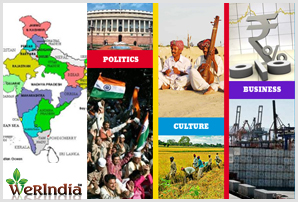
Leave a Reply